Getting Voxel Tools¶
This is a C++ module, which needs to get compiled into Godot Engine 4.
Precompiled builds¶
Release builds¶
Builds are provided at https://github.com/Zylann/godot_voxel/releases. The project follows a continuous development cycle, so "releases" are merely snapshots of development versions. Because Github requires an account to download latest development versions from Github Actions, releases are published for convenience.
The plugin is primarily developped as a module, so it comes as a whole custom build of the Godot editor, and might differ a little from the official version.
The engine is massive and targets a lot of platforms, while our module is small in comparison and we don't have dedicated build containers, so not all combinations of editors and export templates are available. You can develop your game and test it with the editor on main desktop platforms, but if a combination of platforms/options isn't provided, you will have to build them yourself.
Development builds¶
Development builds contain the very latest features and bug fixes (although they can also contain unknown bugs). They are available on Github Actions.
Note
You need a Github account to download artifacts from Github Actions. Otherwise, links will not work.
Pick your platform:
Then click on the latest successful build, with a green checkmark:
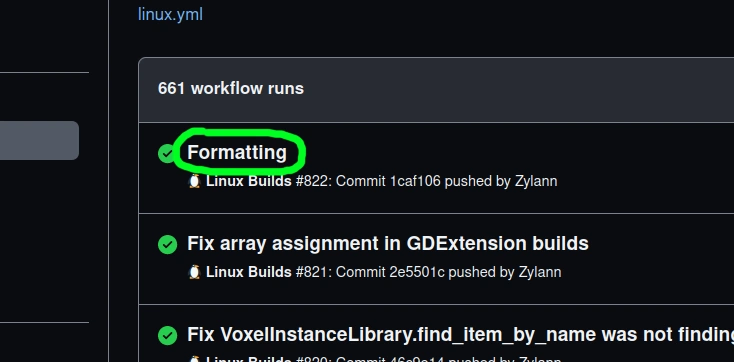
Then scroll to the bottom, you should see download links:
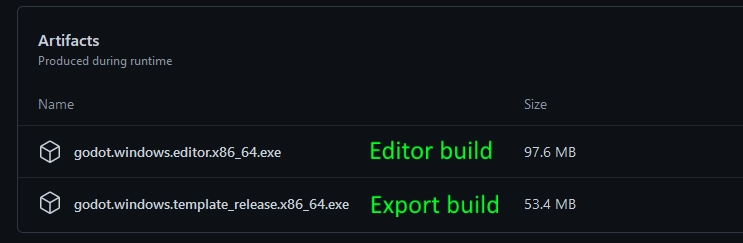
In case there are multiple downloadable artifacts, the editor build will be the one with editor in the name.
These builds correspond to the master version depicted in the changelog.
They are built using Godot's latest stable version branch (for example, 4.2 at time of writing), instead of master, unless indicated otherwise.
A new build is made each time commits are pushed to the main branch, but also when other developers make Pull Requests, so careful about which one you pick.
Note
Mono builds (C# support) are also done, however they no longer work out of the box. For more information, see C# support.
Building yourself¶
These steps will walk you through creating a custom build of Godot with the Voxel Tools module compiled into it.
Build Godot¶
- Download and compile the Godot source by following the official guide. If you want to regularly update your build (recommended), clone the repository with Git instead of downloading a zip file.
- Make sure to select the appropriate branches. If you want the very latest development version, use the
masterbranch of Godot. If you want a more stable build following the latest stable release, use the branch of that version (for example4.0) or a specific version tag (like4.0.2-stable). If you want Godot 3, use Godot's3.xbranch, and the module'sgodot3.xbranch (but is no longer maintained). - Build Godot before adding any other modules and make sure it produces an executable.
- Run the newly built executable found in
godot/bin. Look under Help/About and confirm that the version string indicates you are running the version you want (e.g.3.2dev.custom_build.ee5ba3e).
Add Voxel Tools¶
- Download or clone the repository for Voxel Tools. Use Git to clone the repository if you want to make it easy to update your builds (recommended).
- By default, the
masterbranch of the module should work with the latest stable branch of Godot. There are "snapshot" branches of the module, which were created at the time specific Godot versions were released (such asgodot4.0), but they are not updated. - Place the Voxel Tools directory inside your Godot source tree, in the
godot/modulesdirectory. - Rename the Voxel Tools folder to
voxel. When correct, the files (e.g. README.md) will be located ingodot/modules/voxel. This is important! - Rebuild Godot and make sure it produces an executable.
- Test that your build has Voxel support:
- Run your new Godot build.
- Create a new project.
- Create a new 3D scene.
- Add a new node, search for "Voxel" and see if "VoxelTerrain" appears. If so, you have a successful build. If not, review these instructions and your build logs to see if you missed a step or something failed along the way.
Updating Your Build¶
If you cloned Godot and Voxel Tools, you can use git to update your local code.
- Go to your local Godot source directory
godotand rungit pull. It will download all updates from the repository and merge them into your local source. - Go to
godot/modules/voxeland rungit pull. Git will update Voxel Tools. - Rebuild Godot.
Note
Since you are pulling from two projects developped by different people, it's probable that on occasion your build won't compile, your project won't open, or your Voxel Tools won't work properly or even crash Godot. To minimize downtime, save your successful builds. Move them out of the build folder and rename them with the version number (e.g. godot-3.2+ee5ba3e.exe). This way, you can continue to use previously working builds until the Godot or Voxel developers fix whatever is broken. It is generally desired by all that code published to repositories will at least build, but stuff happens.
C# suppport¶
Module¶
C# builds are available on Github Actions as well (as "Mono Builds"). Unfortunately, Godot 4 changed the way C# integrates by using the Nuget package manager. This made it really inconvenient for module developers to provide ready-to-use executables, and hard for users too:
- When you make a project in Godot C#, it fetches the "vanilla" Godot SDK from Nuget, but it is only available for official stable versions, so you can't use CI builds of the engine that use the latest development version of Godot.
- Modules add new classes to the API which are not present in the official SDK. It would require to create SDKs for every combination of modules you want to use and upload them to Nuget, which isn't practical.
- You could revert to the latest official SDK available on Nuget, but to access module APIs you would have to use workarounds such as
obj.Get(string),Set(string)andCall(string, args)in code, which is hard to use, inefficient and terrible to maintain.
To obtain a working version, you may generate the SDK yourself and use a local Nuget repository instead of the official one. Follow the steps described in the Godot Documentation for C#.
GDExtension and C#¶
The module can also compile as a GDExtension library, which doesn't require to build Godot. However, C# support of extensions implemented in C++ is not well defined at the moment.
Export templates¶
Getting a template¶
In Godot Engine, exporting your game as an executable for a target platform requires a "template". A template is an optimized build of Godot Engine without the editor stuff. Godot combines your project files with that template and makes the final executable.
If you only download the Godot Editor with the module, it will allow you to develop and test your game, but if you export without any other setup, Godot will attempt to use a vanilla template, which won't have the module. Therefore, it will fail to open some scenes.
As mentionned in earlier sections, there are currently no "official" builds of this module, but you can get template builds at the same place as latest development versions. Template builds are those with template in their name.
If there is no template available for your platform, you may build it yourself. This is the same as building Godot with the module, only with different options. See the Godot Documentation for more details, under the "building export templates" category of the platform you target.
Using a template¶
Once you have a template build, tell Godot to use it in the Export configurations. Fill in the path to a custom template in the "Custom Template" section:
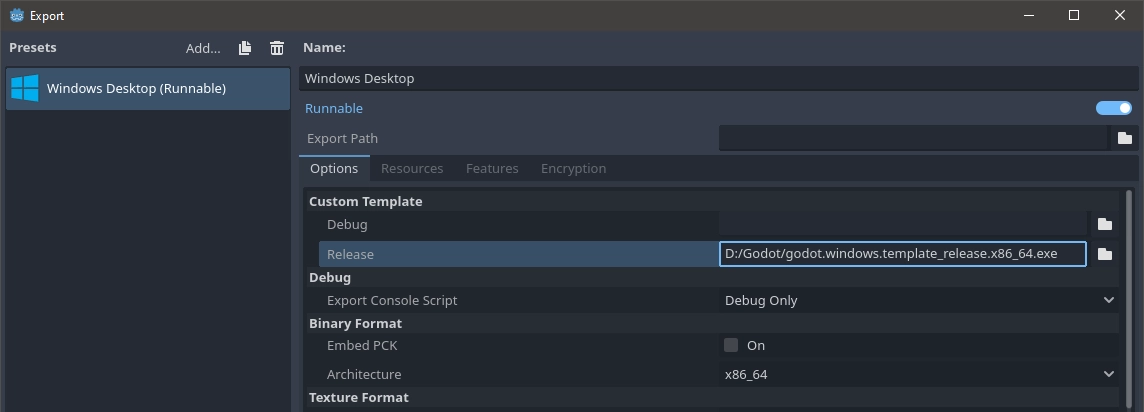
GDExtension¶
In the future, it is hoped that none of this manual work is required. Rather than getting a custom version of the engine, you would download Voxel from the asset library. Developping, testing, exporting would just work without extra setup.
GDExtension is what would make this possible. This module can already compile with GodotCpp so it can be loaded as a GDExtension library. Unfortunately, there are still too many problems for the module to work properly. For the time being, a custom engine build is more reliable.
There are development builds available on Github Actions as we try to keep the module compiling with GodotCpp, however they lack testing and might crash. Use at your own risk.