Editor¶
Previewing in the editor¶

Preview options¶
Terrains with a generator or valid stream assigned to them are able to show up in the editor when run_stream_in_editor is enabled. It is on by default.
If the generator or stream is providing a type of voxel data which is not supported by the mesher, nothing will show up. This is usually fixed by changing the mesher or its channel option, when available.
The whole terrain can be told to re-mesh or re-load by using one of the options in the Terrain menu:
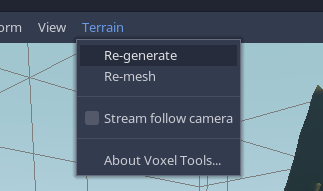
Warning
If you use a script on either VoxelGeneratorScript or VoxelStreamScript, the run_stream_in_editor option will automatically turn off and the volume will not be visible. If a script gets modified while it is used by a thread in the editor, unpredictable bugs can happen. You can force it by enabling the option, but you have to make sure no change happens. This limitation is tracked in issue177.
Camera options¶
Blocks will only load around the node's origin by default. If the volume is very big or uses LOD, it will not load further and concentrate detail at its center. You can override this by going in the Terrain menu and enabling Stream follow camera. This will make the terrain adapt its level of detail and blocks to be around the editor's camera, and will update as the camera moves. Turning off the option will freeze the terrain.
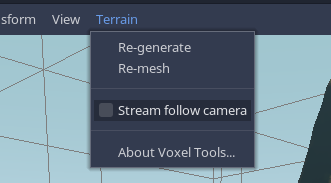
This option exists for large volumes because they need to stream blocks in and out as you move around. While this is often done in a controlled manner in a game, in the editor the camera could be moving very fast without any restriction, which can demand much more work for the CPU. You can monitor the amount of ongoing tasks in the bottom panel, while the node is selected.
The terrain also needs to be selected, partially because of this).
Terrains can be very big, and sometimes Godot might prevent you from zooming out further. You can workaround this by increasing the editor's Camera far clip in the View -> Settings menu. That might slightly degrade visual quality if set too high, so you can also increase near clip to keep it balanced. These two numbers cannot be too far apart due to 32-bit float precision.
Editing¶
Editing voxel volumes destructively in the Godot Editor is not supported yet. This feature may be implemented in the future.
It is possible to use non-destructive modifiers.
Terrains can be fully edited in-game using scripts and VoxelTool.