Scripting¶
This page shows some examples in how to use the scripting API.
Editing the terrain¶
Using VoxelTool¶
VoxelTool is a simplified API to access and modify voxel data. It is possible to obtain one from any class storing voxels, using the get_voxel_tool() function. That function will return a VoxelTool tied to the volume you got it from.
See VoxelTool for available functions. Note, depending on which class you get it from, subclasses of VoxelTool may have more specialized functions.
It is possible to store a reference to VoxelTool in a member variable, in case you want to access voxels from the same volume many times. It is more efficient, because every call to get_voxel_tool() creates a new instance of it.
Before you start modifying voxels, make sure you access the right channel.
# If you use VoxelMesherBlocky
voxel_tool.channel = VoxelBuffer.CHANNEL_TYPE
# If you use VoxelMesherTransvoxel
voxel_tool.channel = VoxelBuffer.CHANNEL_SDF
# If you use VoxelMesherCubes
voxel_tool.channel = VoxelBuffer.CHANNEL_COLOR
Boundary limitation¶
When a terrain is streaming blocks in and out, it is not possible to edit past loaded borders. Either you will get an error, or nothing will happen.
You can test if the area you want to access or edit is available by calling VoxelTool.is_area_editable().
LOD limitation¶
Similarly to bounds limitation, when you use LOD with VoxelLodTerrain, it is not possible to access or edit voxels beyond the first LOD level. Past this level, voxel data is no longer available at full resolution.
Editing performance¶
In general, editing voxels one by one is the slowest. It is ok for actually getting only a few, but if you plan to modify larger areas at once, you may prefer functions that do this in bulk, or copy/paste buffers.
See Access to voxels and multithreading
Custom generator¶
You can provide your own voxel generator by extending VoxelGeneratorScript in either GDScript, C# or C++.
Note
custom generators can also be created without scripts, using VoxelGeneratorGraph
Example¶
Here is how to make a bare bones generator usable with a blocky terrain. Make sure you use VoxelMesherBlocky as mesher.
Create a standalone script my_generator.gd with the following contents:
extends VoxelGeneratorScript
const channel : int = VoxelBuffer.CHANNEL_TYPE
func _get_used_channels_mask() -> int:
return 1 << channel
func _generate_block(buffer : VoxelBuffer, origin : Vector3i, lod : int) -> void:
if lod != 0:
return
if origin.y < 0:
buffer.fill(1, channel)
if origin.x == origin.z and origin.y < 1:
buffer.fill(1, channel)
In your terrain scene, add another script to a node, which will setup your generator when the game starts. Code might differ a bit depending on how you structure your scene.
extends Node # Or whatever your root node is
const MyGenerator = preload("my_generator.gd")
# Get the terrain
@onready var terrain = $VoxelTerrain
func _ready():
terrain.generator = MyGenerator.new()
Make sure to have a VoxelViewer node in the scene under the camera. You may also want to move it up, look down, and add a DirectionalLight3D and WorldEnvironment (otherwise everything will look grey).
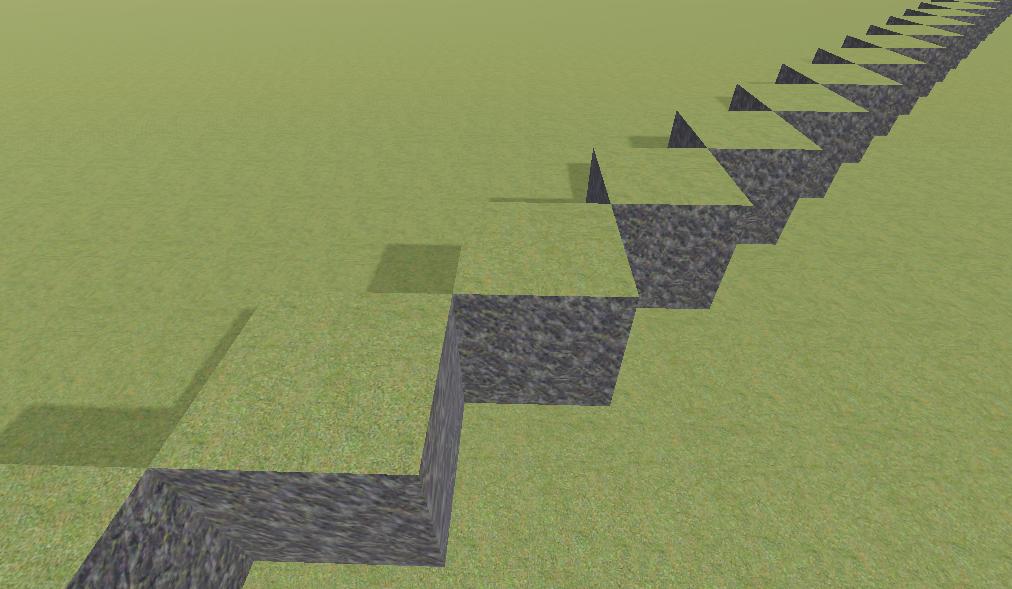
Though VoxelBuffer.fill() is probably not what you want to use, the above is a quick example. Generate_block generally gives you a block of 16x16x16 cubes to fill all at once, so you may also use VoxelBuffer.set_voxel() to specify each one individually. You can change the channel to VoxelBuffer.CHANNEL_SDF to get smooth voxels using another mesher such as VoxelMesherTransvoxel.
Thread-safety¶
Generators are invoked from multiple threads. Make sure your code is thread-safe.
If your generator uses resources or exports parameters that you want to change while it might be running, you should make sure they are read-only or copied per thread, so if the resource is modified from outside or another thread it won't disrupt the generator.
You can use Mutex to enforce single-thread access to variables, but use it with caution because otherwise you could end up limiting performance to one thread (while the other waits for the lock to be released). Using Read-Write locks and thread-locals are good options, unfortunately the Godot script API does not provide this.
Careful about lazy-initialization, it can cause crashes if two threads run it at the same time. Curve is one of the resources doing that: if you call interpolate_baked() and it wasn't baked yet, it will be baked at the very last moment. Here is an example of working around this:
extends VoxelGeneratorScript
const MountainsCurve : Curve = preload("moutains_curve.tres")
# This is called when the generator is created
func _init():
# Call `bake()` to be sure it doesn't happen later inside `generate_block()`.
MountainsCurve.bake()
# ...
A similar story occurs with Image. It needs to be locked before you can access pixels, but calling lock() and unlock() itself is not thread-safe. One approach to solve this is to lock() the image in _init() and leave it locked for the whole lifetime of the generator. This assumes of course that the image is never accessed from outside:
extends VoxelGeneratorScript
var image : Image
# This is called when the generator is created
func _init():
image = Image.new()
image.load("some_heightmap.png")
image.lock()
func generate_block(buffer : VoxelBuffer, origin : Vector3i, lod : int) -> void:
# ... use image.get_pixel() freely ...
# ... but DO NOT use image.set_pixel() ...
func _notification(what: int):
if what == NOTIFICATION_PREDELETE:
# Called when the script is destroyed.
# I don't know if it's really required, but unlock for correctness.
image.unlock()
# ...
Image.lock() won't be required anymore in Godot 4.
Custom stream¶
Making a custom stream works similarly to a custom generator.
You have to extend the class VoxelStreamScript and override the methods _load_block and _save_block.
See
TODO Script example of a custom stream